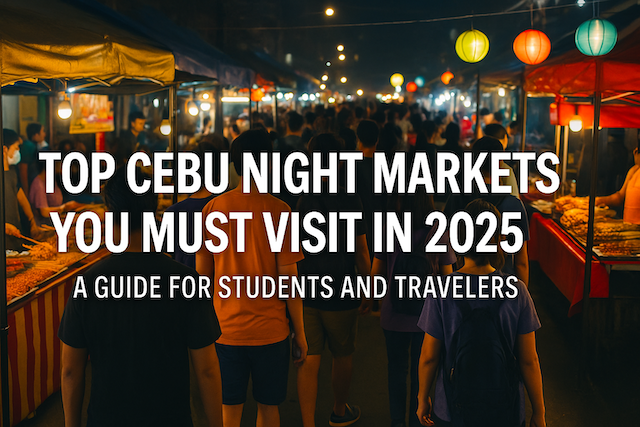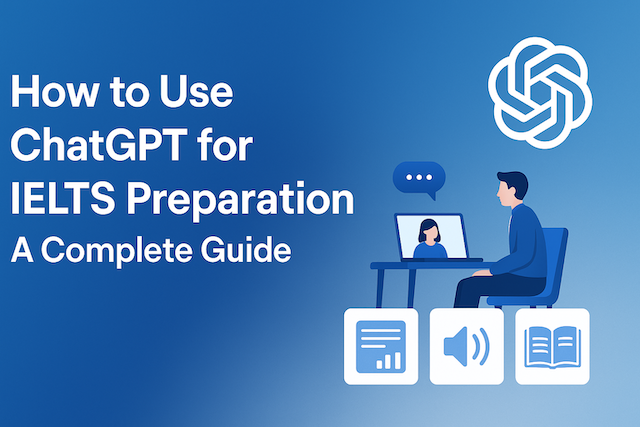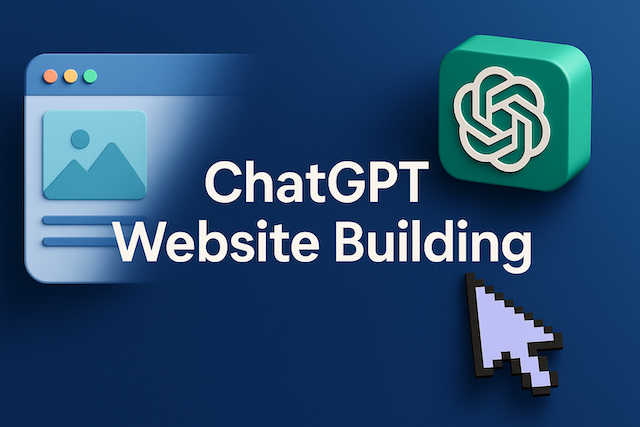How to Start Your Website with ChatGPT: A Beginner’s Guide
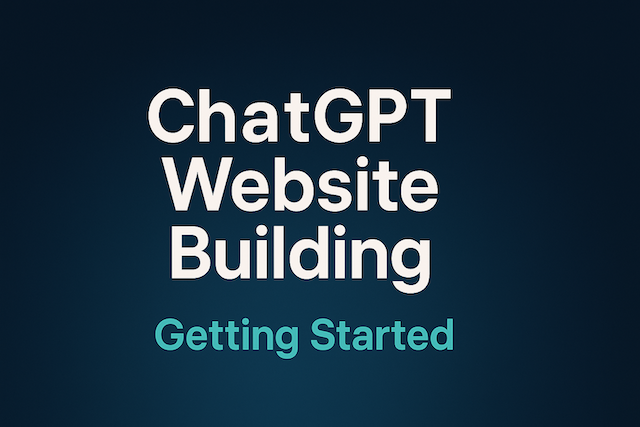
Contents
- How to Start Your Website with ChatGPT: A Beginner’s Guide
- What You’ll Need Before You Start
- Step 1: Plan Your Website with ChatGPT
- ✍️ Step 2: Write Your Website Content with ChatGPT
- ️ Step 3: Build Your Website Using No-Code Tools
- Step 4: Launch Your Website with Confidence
- Step 5: Improve Your Website with ChatGPT & Analytics
- Step 6: Boost Your Website SEO with ChatGPT
- ✍️ Step 7: Start Blogging with ChatGPT
- Step 8: Connect Your Website to Social Media
- Step 9: Monitor, Improve, and Scale
- Conclusion: Your Website Journey Starts Here
- Getting Started
How to Start Your Website with ChatGPT: A Beginner’s Guide
In today’s digital age, having a personal or professional website isn’t just a bonus—it’s often the first impression you make. But for many beginners, the thought of building a website sounds intimidating: coding, design tools, hosting plans, and SEO? Where do you even begin?
That’s where ChatGPT comes in.
With the help of ChatGPT and modern no-code platforms, creating a website is now easier, faster, and more accessible than ever. You don’t need to learn HTML, hire a designer, or spend weeks planning. All you need is a clear goal—and a little help from AI.
Whether you’re a freelancer wanting to showcase your work, a student building an online portfolio, or an aspiring entrepreneur starting a side hustle, this guide will walk you through the steps of building your first website using ChatGPT and no coding skills at all.
Let’s get started.
What You’ll Need Before You Start
Before you dive into creating your website with ChatGPT, let’s make sure you have everything you need. Don’t worry—no coding or expensive software required. Just a few essentials will set you up for success.
✅ 1. A Clear Purpose
Ask yourself: Why do I want a website?
Is it for a personal blog, a portfolio, a business landing page, or an online store? The clearer your goal, the easier it will be to structure your site and generate the right content with ChatGPT.
✅ 2. A ChatGPT Account
You’ll need access to ChatGPT (we recommend using GPT-4 for best results). If you don’t already have an account, sign up at chat.openai.com.
Make sure you’re comfortable typing prompts and reviewing AI-generated text.
✅ 3. A No-Code Website Builder
These platforms let you build websites visually—no programming required. Some popular options include:
-
WordPress (with block editors or page builders like Elementor)
-
Carrd (great for one-page sites)
-
Notion + Super (easy for content-first sites)
-
Wix or Squarespace (drag-and-drop ease)
Choose one based on your goals, budget, and comfort level.
✅ 4. A Domain Name and Hosting (Optional but Recommended)
For a more professional feel, consider purchasing your own domain (e.g., yourname.com).
Most no-code platforms offer domain connection and hosting plans, or you can use a free subdomain when starting out.
Next Step:
Once you’ve got these ready, it’s time to start planning your website with ChatGPT’s help. We’ll show you how in the next section.
Step 1: Plan Your Website with ChatGPT
Before you start building, you need a blueprint. A clear plan helps you avoid confusion, stay focused, and save time later. With ChatGPT, you can brainstorm ideas, map out your structure, and clarify your message—all in just a few prompts.
Define Your Website’s Goal
Start by asking ChatGPT something like:
ChatGPT will return a clear mission statement, describe who you’re targeting, and even suggest your tone (e.g., friendly, professional, inspiring).
Structure Your Pages
Most websites follow a basic layout:
-
Home
-
About
-
Services or Portfolio
-
Blog or News
-
Contact
Use this prompt to generate a site structure:
️ Create a Basic Sitemap
Want a visual outline of your site? Ask ChatGPT:
List the Content You’ll Need
Once your structure is clear, let ChatGPT help you list the content to prepare—like bios, service descriptions, testimonials, or blog ideas.
With a solid plan in place, you’re ready to move on to the next step: generating actual text content with ChatGPT.
Up next: Step 2: Write Your Website Content with ChatGPT
✍️ Step 2: Write Your Website Content with ChatGPT
Now that you’ve planned your site, it’s time to write the actual content. This used to be the hardest part—but with ChatGPT, you can create professional, clear, and engaging text in minutes.
Whether you’re writing a homepage intro, an “About Me” section, or a service description, ChatGPT can help you sound confident and polished, even if you’re not a native speaker or a natural writer.
Write a Compelling Homepage Intro
Your homepage is the first impression. Try this prompt to start:
Tell Your Story in the “About” Page
Let ChatGPT help you shape your background, values, and mission:
Describe Your Services or Projects
For freelancers or businesses, clear service descriptions are key:
✨ Add Testimonials or Reviews (Real or Sample)
Even if you don’t have real testimonials yet, ChatGPT can help you write sample ones to fill your layout:
Create a Strong Call to Action (CTA)
Guide your visitors toward action—contact you, book a call, or check your portfolio:
Pro Tip: You can use ChatGPT as your editor too. Paste your draft and say:
Once you’ve got your content ready, you’re ready to bring your site to life with a no-code builder.
Up next: Step 3: Build and Launch Your Site with No-Code Tools
️ Step 3: Build Your Website Using No-Code Tools
Now that your content is ready, it’s time to turn your ideas into a real website—without writing a single line of code. Thanks to no-code tools, anyone can build a modern, professional-looking site with just a few clicks.
Choose a No-Code Website Builder
There are many no-code platforms available. Here are some beginner-friendly options:
| Platform | Best For | Key Features |
|---|---|---|
| Wix | Beginners | Drag-and-drop editor, fast setup |
| Squarespace | Creatives | Beautiful templates, great for portfolios |
| WordPress + Kadence | Bloggers & professionals | Most flexible, great SEO, scalable |
| Carrd | Simple sites | Super lightweight, one-page websites |
Use this prompt to get personalized suggestions:
️ Select a Template
No need to start from scratch. Most builders offer templates for business sites, blogs, portfolios, and more.
Add Your Content
Now, plug in the content you prepared in Step 2. Many builders let you:
-
Paste text directly into pre-made blocks
-
Add images, videos, and buttons
-
Customize fonts and colors
ChatGPT can even help you format your content for the specific platform you choose:
Preview and Tweak
Once everything is in place, preview your site on desktop and mobile. ChatGPT can help you improve the layout or suggest small edits.
Up next: Step 4: Launch Your Site and Share It with the World
Step 4: Launch Your Website with Confidence
You’ve built your website—congratulations! Now it’s time to make it live and start sharing it with the world. But before you hit publish, let’s make sure everything is ready.
✅ Final Checklist Before Launch
Make sure your website is polished and functional:
-
Is your site mobile-friendly?
-
Do all buttons and links work?
-
Are your images optimized and loading quickly?
-
Have you checked grammar and spelling?
Use this prompt to do a final proofread:
Connect Your Domain
Most platforms offer easy domain setup. You can:
-
Buy a new domain through your builder (e.g., Wix, Squarespace)
-
Connect a domain you already own (e.g., via GoDaddy or Namecheap)
ChatGPT can walk you through the process:
Once you’re live, spread the word:
-
Post on social media
-
Add it to your email signature
-
Tell your friends, clients, or future employers
And here’s a prompt to create an announcement post:
What’s Next?
Launching is just the beginning. From here, you can:
-
Add new pages or blog posts
-
Improve SEO to attract traffic
-
Use analytics to track your visitors
-
Update your portfolio or products
Coming soon:
Step 5: Improve Your Website with ChatGPT & Analytics
Step 5: Improve Your Website with ChatGPT & Analytics
Building your website is just the beginning. Real growth happens when you start improving and optimizing your site based on user behavior, feedback, and smart iteration. With ChatGPT and simple analytics tools, you can level up your website—without needing a tech team.
Track Performance with Analytics
Even beginners can use tools like:
-
Google Analytics — to see how people find and use your site
-
Microsoft Clarity — to view heatmaps and click patterns
-
Simple page builders’ dashboards — many no-code tools (like Wix or Notion) have built-in traffic insights
Use this prompt to get started:
Analyze & Improve with ChatGPT
Once you have some data, ChatGPT can help you interpret it:
ChatGPT can also suggest changes to:
-
Page titles and SEO tags
-
Blog content strategy
-
CTA placement and tone
-
Mobile layout or menu design
Keep Updating Regularly
The best websites are never “done.” Make a habit of:
-
Adding new blog posts or case studies
-
Updating outdated content
-
Refreshing your homepage every few months
-
Asking ChatGPT to suggest seasonal content or promotions
Here’s a helpful prompt:
Bonus Tip: Get Feedback from Real People
Combine AI with human input. Ask friends, clients, or mentors to review your site. Then feed their comments to ChatGPT to generate action steps.
Prompt:
Step 6: Boost Your Website SEO with ChatGPT
Once your website is live and running, the next step is to help people find it. That’s where SEO (Search Engine Optimization) comes in—and ChatGPT can be your secret weapon.
What Is SEO and Why Does It Matter?
SEO helps your website show up on Google when people search for topics related to your business or expertise.
Good SEO means more visitors, better credibility, and more opportunities.
With ChatGPT, you can make SEO less technical and more accessible—even if you’re just starting out.
️ Optimize Titles and Meta Descriptions
Ask ChatGPT to generate SEO-friendly titles and summaries for each page or blog post:
Use Keywords Strategically
ChatGPT can also help you find and use the right keywords:
Once you have keywords, ask how to include them naturally:
Structure Content for Search Engines
ChatGPT can guide you in using:
-
Clear H1, H2, and H3 headings
-
Bullet points and short paragraphs
-
Internal links between pages
-
SEO-friendly URLs
Prompt example:
Monitor & Iterate
SEO is not a one-time task—it’s ongoing. Track your page rankings and traffic using tools like:
-
Google Search Console
-
Ubersuggest
-
Ahrefs (lite version)
Then ask ChatGPT:
✍️ Step 7: Start Blogging with ChatGPT
Publishing a website is only the beginning. To keep it fresh, attract visitors, and build trust with your audience, blogging is key. And with ChatGPT, starting and maintaining a blog is easier than ever—even if you’re not a writer.
Why Blogging Matters
-
Boosts SEO: Search engines love fresh content.
-
Builds authority: Share your knowledge and position yourself as a trusted voice.
-
Engages your audience: Provide value, answer questions, and connect.
Even one blog post per week can make a huge difference.
Brainstorm Blog Ideas
Not sure what to write about? Ask ChatGPT:
Generate Drafts Quickly
Start with an outline or go straight to a full article:
Make It Engaging and Reader-Friendly
Ask ChatGPT to improve clarity, tone, or structure:
Or make it more conversational:
Add Internal Links
Once you have several posts, connect them for better SEO and user experience:
️ Final Touches Before Publishing
Don’t forget:
-
Catchy title & meta description
-
Clear headings (H1, H2)
-
Featured image
-
Call-to-action at the end
Prompt ChatGPT with:
Step 8: Connect Your Website to Social Media
Now that your website is live and your blog is growing, it’s time to spread the word. Social media platforms are powerful tools to drive traffic, build community, and increase your brand visibility.
Choose the Right Platforms
You don’t need to be on every platform. Focus on where your audience spends time:
-
Instagram: Great for visual brands, creatives, personal brands
-
X (formerly Twitter): Good for quick updates, thought leadership
-
LinkedIn: Ideal for professional services, portfolios, and networking
-
Facebook: Still useful for community building and events
-
YouTube: Powerful for video-based content
-
TikTok: Growing fast, especially for younger audiences
Create Posts with ChatGPT
Writing social media content can feel overwhelming—but ChatGPT makes it fast and easy.
Try this prompt to generate daily posts:
Add Social Sharing Buttons
Make it easy for visitors to share your content:
-
Use plugins like ShareThis, AddToAny, or Jetpack
-
Most WordPress themes allow easy integration
-
Add share buttons to blog posts, portfolios, and landing pages
✨ Automate with No-Code Tools
You can automate social sharing using:
-
Zapier or Make: Share new blog posts to X/Facebook automatically
-
Buffer, Later, or Hootsuite: Schedule posts in advance
-
Notion + ChatGPT + Zapier: Manage content calendars and automate creation
Boost Engagement
Ask ChatGPT to help you write replies or comments:
Track Performance
Use tools like:
-
Google Analytics: See how much traffic comes from social
-
Meta Business Suite: Monitor engagement on Instagram/Facebook
-
X Analytics, LinkedIn Insights, etc.
Ask ChatGPT to help analyze:
Step 9: Monitor, Improve, and Scale
Launching your website is just the beginning. To truly succeed online, you need to track performance, learn from the data, and keep improving. With ChatGPT, even this part becomes easier—even fun.
Track What Matters
Start by monitoring key metrics:
-
Website traffic – via Google Analytics or Jetpack
-
User behavior – which pages are visited, bounce rate, session time
-
Conversion rates – are people signing up, contacting you, or buying?
-
SEO performance – track keywords using Google Search Console
Use ChatGPT to Interpret Data
You don’t need to be a data expert. ChatGPT can help make sense of the numbers.
Try this prompt:
Improve Your Content and Design
Based on feedback or metrics, you can:
-
Update underperforming blog posts
-
Redesign confusing layouts
-
Test new CTAs or headlines
-
Improve mobile responsiveness
ChatGPT can help you rewrite, redesign, and reimagine.
Scale Up Your Website
Once the basics are working, think bigger:
-
Add an email newsletter: Use tools like Mailchimp or ConvertKit
-
Offer downloads or lead magnets
-
Launch online courses or products
-
Expand to multiple languages
Let ChatGPT help with content creation, translation, or planning:
Repeat the Cycle
The most successful creators constantly:
-
Monitor performance
-
Analyze and adapt
-
Test new ideas
-
Create and publish
-
Repeat
With the power of ChatGPT + no-code tools, you’re no longer just maintaining a website—you’re growing a brand.
Conclusion: Your Website Journey Starts Here
You don’t need to be a programmer.
You don’t need to hire a team.
You don’t even need to spend weeks learning how to build a website.
With ChatGPT and a few no-code tools, you now have everything you need to:
-
Plan your website
-
Write content with confidence
-
Design and build without code
-
Launch faster than you thought possible
-
Improve continuously based on real data
Whether you’re a freelancer, student, entrepreneur, or just curious—this guide proves that creating your own website is within reach.
Now it’s your turn.
✅ Pick a tool
✅ Ask ChatGPT for help
✅ Hit publish
✅ And keep going
Need help?
Check out the full ChatGPT Website Building Index for 50+ practical guides to help you every step of the way.
You’re not just building a website.
You’re building your future.
Getting Started
-
Choosing the Right Platform: WordPress, Carrd, Notion, or Others
-
Why Every Freelancer Needs a Website (and How ChatGPT Can Help)
ChatGPT Website Building|Create a Website Without Coding Using AI