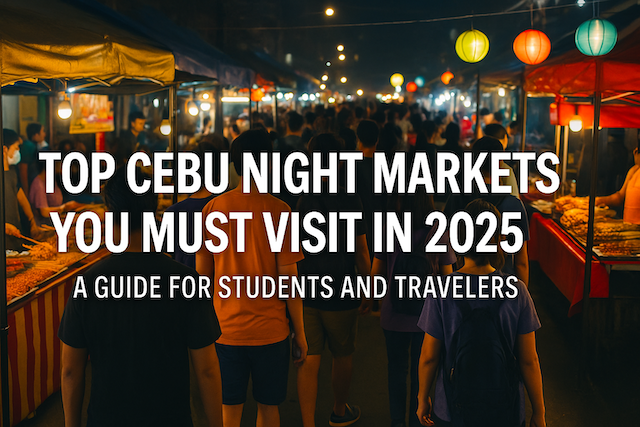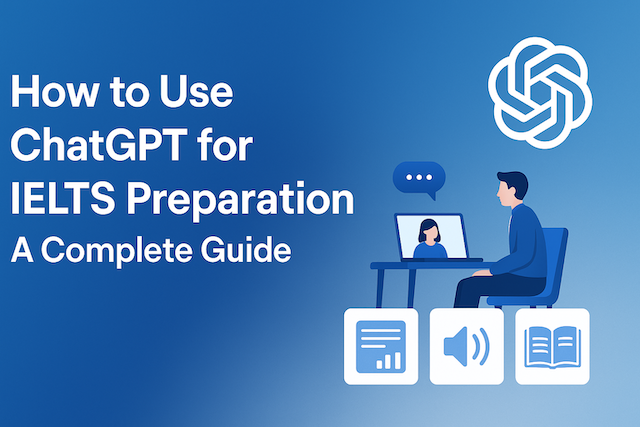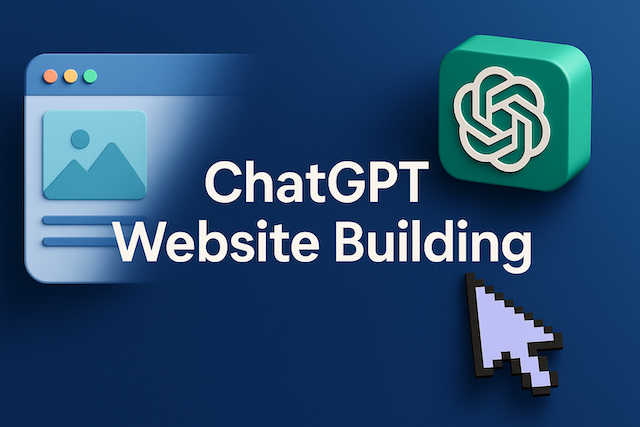How to Handle Technical Problems During Class: Online English Guide
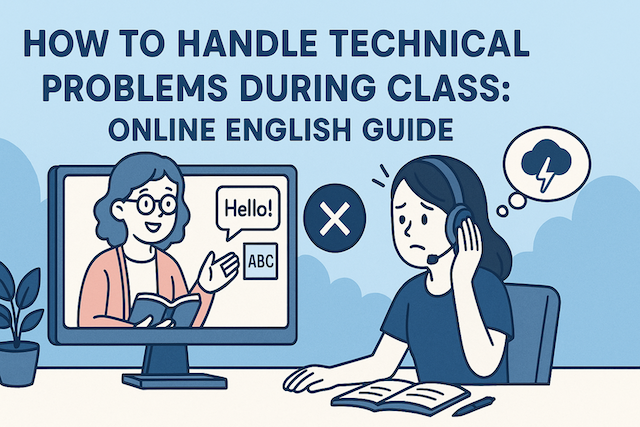
Contents
- How to Handle Technical Problems During Class: Online English Guide
- Common Technical Problems in Online English Classes
- Step 1: Stay Calm and Communicate Clearly
- Step 2: Do a Quick Troubleshooting Check
- Step 3: Inform the Teacher or Support Team
- Step 4: Use Backup Options
- Step 5: Request a Class Recovery or Reschedule
- Step 6: Learn from Each Experience
- Preventive Tips to Avoid Technical Problems
- How Teachers Usually Handle Technical Issues
- Example Scenario: Connection Drops Mid-Class
- Why Staying Calm Matters
- Summary
- FAQs
- What should I do first when a technical problem happens during class?
- How can I quickly fix audio issues (no sound or mic not detected)?
- What if my video freezes or my camera won’t turn on?
- How do I handle a weak or unstable internet connection?
- When should I switch devices or networks?
- What should I tell my teacher or support to get faster help?
- Can I recover the missed portion of a disrupted class?
- How can I keep learning if the platform goes down mid-lesson?
- What pre-class checks prevent most issues?
- How do I avoid audio echo and background noise?
- What if my teacher has the technical problem?
- Should I keep my camera on during troubleshooting?
- Is using mobile data for class acceptable?
- How can I document issues for support or refunds?
- What’s a good “rapid reset” routine during class?
- How do I maintain learning momentum after a tech-disrupted lesson?
- What accessibility considerations help during tech issues?
- How can I future-proof my setup?
- What classroom etiquette applies when problems occur?
- When is it better to reschedule instead of pushing through?
How to Handle Technical Problems During Class: Online English Guide
Online English classes are convenient, flexible, and accessible from anywhere—but they also depend heavily on stable internet connections, devices, and apps. When technical problems occur during a live lesson, they can interrupt learning and cause frustration for both the student and the teacher.
This guide explains how to handle technical issues calmly and effectively, ensuring you can continue your class smoothly and make the most of your online English learning experience.
Common Technical Problems in Online English Classes
Before learning how to handle them, let’s identify the most common issues that students encounter:
-
Poor Internet Connection – Audio or video lag, frozen screens, or sudden disconnections.
-
Audio Problems – Microphone not working, echoing, or unable to hear the teacher.
-
Video Issues – Camera not recognized, poor image quality, or flickering.
-
Platform Glitches – App crashes, login errors, or inability to enter the virtual classroom.
-
Device Malfunctions – Battery dying, device overheating, or compatibility problems.
These problems are normal in any online setup. The key is to stay calm and have a clear plan to handle them.
Step 1: Stay Calm and Communicate Clearly
When something goes wrong, your first reaction should be to stay calm. Panicking only delays resolution.
If your connection drops, or your screen freezes, rejoin the class as soon as possible. When you return, explain briefly what happened.
Example:
“Sorry, my internet connection dropped. I’m back now.”
If your teacher cannot hear you, use the chat box to type what’s going on:
“I can hear you, but my microphone is not working.”
This shows you are engaged and trying to solve the issue.
Step 2: Do a Quick Troubleshooting Check
You can solve many problems yourself by performing a few simple checks:
For Internet Problems
-
Move closer to your Wi-Fi router or switch to a wired connection.
-
Close other tabs or apps using bandwidth (like YouTube or downloads).
-
Turn off your camera temporarily to improve audio stability.
For Audio Problems
-
Check your device’s sound settings—ensure the correct microphone and speakers are selected.
-
Unplug and replug your headset.
-
Restart the meeting app if the sound cuts out.
For Video Problems
-
Make sure your webcam isn’t covered or blocked by privacy settings.
-
Test the camera in another app (e.g., Zoom, Google Meet).
-
If the video lags, turn off HD video temporarily.
For Device or App Errors
-
Restart the app or your entire device.
-
Update to the latest version of the learning platform.
-
Try joining the class from a backup device (tablet or phone).
Simple steps like these often solve 80% of technical problems.
Step 3: Inform the Teacher or Support Team
If the issue continues, let your teacher know right away. Most online English platforms have a technical support team or chat support available during class hours.
Provide short but clear details:
-
What exactly happened (e.g., “The video stopped working”)
-
When it started
-
What you’ve already tried
Your teacher can then pause, reschedule, or contact support on your behalf.
Some schools—like 3D Online English or other reputable platforms—offer lesson recovery options if a class is disrupted due to verified technical issues.
Step 4: Use Backup Options
It’s smart to prepare backup plans before technical issues happen. Consider these:
-
Backup Internet: Use mobile data or a portable Wi-Fi device.
-
Backup Device: Keep a tablet or smartphone ready in case your laptop fails.
-
Backup App: Some platforms support multiple systems (Zoom, ClassIn, etc.). If one fails, switch quickly.
-
Download Lessons: If possible, download class materials before the lesson.
Having backups reduces stress and ensures you don’t lose valuable class time.
Step 5: Request a Class Recovery or Reschedule
If technical issues make the lesson unproductive (for example, if you missed more than half the class), most schools will allow you to reschedule or retake the class.
Be polite when requesting:
“Unfortunately, I had technical problems and couldn’t attend properly. May I request to rebook this class?”
Teachers and support staff understand these situations and will usually accommodate your request.
Step 6: Learn from Each Experience
Every technical issue is also a learning opportunity. After class, take note of what went wrong and what worked to fix it.
Ask yourself:
-
Was my Wi-Fi stable?
-
Did I test my audio before the class?
-
Should I restart my device more often?
Over time, you’ll develop a reliable personal routine that prevents most disruptions before they happen.
Preventive Tips to Avoid Technical Problems
Here are proactive steps you can take before each class:
-
Restart your device once a day to clear background processes.
-
Check your internet speed (at least 5 Mbps upload/download for smooth video).
-
Plug in your charger—don’t rely on battery power.
-
Use wired headphones if possible for stable audio.
-
Close unnecessary tabs and apps before class.
-
Test your mic and camera in advance using the platform’s settings.
A 2-minute pre-class check can prevent 20 minutes of trouble later.
How Teachers Usually Handle Technical Issues
Remember, teachers also experience technical problems sometimes. If your teacher disconnects or has audio issues, stay patient.
Most platforms automatically extend or reschedule the class in these cases.
You can message support or wait for the teacher to reconnect.
Good communication and patience go a long way in maintaining a positive classroom atmosphere.
Example Scenario: Connection Drops Mid-Class
Let’s say your Wi-Fi suddenly disconnects. Here’s what you can do step by step:
-
Wait 10–15 seconds to see if it reconnects automatically.
-
If not, restart your router or switch to mobile data.
-
Reopen the class link and rejoin the meeting.
-
Type in chat:
“Sorry for the delay, my internet disconnected for a while.”
-
Continue where you left off.
If the issue repeats, request a reschedule politely after class.
Why Staying Calm Matters
Technical problems test patience, but how you handle them reflects professionalism and maturity—skills important in global communication.
Teachers appreciate students who stay composed, explain the problem clearly, and take initiative to fix it.
This attitude not only improves your learning experience but also builds confidence for real-life English use in online meetings or work settings.
Summary
Technical issues are an unavoidable part of online learning. What matters most is how you respond.
-
Stay calm and communicate.
-
Troubleshoot basic problems first.
-
Inform your teacher or support team.
-
Use backup connections and devices.
-
Request make-up classes when necessary.
-
Learn from each incident to avoid future issues.
By following these strategies, you can minimize disruptions and make your online English journey smoother and more enjoyable.
FAQs
What should I do first when a technical problem happens during class?
Stay calm and notify your teacher immediately. Use the chat if your mic is down and briefly describe the issue (“My audio dropped; I’m reconnecting.”). Then perform a quick check: toggle mute, switch audio devices, and rejoin the room if needed.
How can I quickly fix audio issues (no sound or mic not detected)?
Confirm the correct input/output devices in your platform and system settings. Unplug and replug your headset, disable Bluetooth devices you’re not using, and restart the classroom app. If echo persists, wear headphones and mute while not speaking.
What if my video freezes or my camera won’t turn on?
Close other apps using the camera, then reselect your webcam in the app settings. Lower video quality or toggle the camera off/on to force a refresh. If the problem remains, rejoin the class or switch to a backup device.
How do I handle a weak or unstable internet connection?
Move closer to your router, pause any downloads/streaming, and close heavy tabs. When possible, use a wired Ethernet cable or switch to mobile data as a temporary fallback. Turning off your camera can significantly stabilize audio.
When should I switch devices or networks?
Switch when basic troubleshooting fails after one or two attempts, or when the issue repeats within the same lesson. Keep a charged phone or tablet and hotspot ready so you can rejoin quickly without losing learning time.
What should I tell my teacher or support to get faster help?
Be concise and specific: describe the symptom, when it started, and what you’ve tried (“Audio cut out after 10 minutes; I changed devices and restarted the app.”). This helps the teacher decide whether to pause, adjust the activity, or involve support.
Can I recover the missed portion of a disrupted class?
Many schools allow make-up lessons if a session is significantly affected by verified technical issues. Politely request a reschedule or partial credit, and include brief details plus screenshots if available. Follow your platform’s policy and deadlines.
How can I keep learning if the platform goes down mid-lesson?
Ask the teacher to switch to a backup meeting tool if both parties agree (e.g., Zoom or Meet). Continue with text-based chat or email to exchange materials and assignments. If live teaching is impossible, request a short homework task to maintain continuity.
What pre-class checks prevent most issues?
Restart your device daily, close unused apps, and test mic/camera in the platform. Plug in your charger, confirm your headset works, and ensure at least 5 Mbps up/down. Keep lesson files downloaded locally in case the website loads slowly.
How do I avoid audio echo and background noise?
Use wired headphones, enable noise suppression in your app, and mute when you’re not speaking. If you must use speakers, reduce volume and increase mic-to-mouth distance. Choose a quiet, non-echoey room or add soft furnishings to absorb sound.
What if my teacher has the technical problem?
Wait a few minutes for reconnection and use the chat to confirm you’re still present. If the teacher cannot return, contact support and ask about extensions or rescheduling. Keep notes or self-study with provided materials until the next session.
Should I keep my camera on during troubleshooting?
Prioritize audio clarity. Turn off your camera temporarily to save bandwidth while diagnosing issues. Once audio stabilizes, you can re-enable video if your connection allows.
Is using mobile data for class acceptable?
Yes—mobile data can be an effective temporary backup. Monitor your data cap and battery; plug in your phone and reduce video quality to conserve bandwidth. Switch back to Wi-Fi when stable.
How can I document issues for support or refunds?
Take timestamped screenshots of errors and note steps you tried. Keep short logs of disconnects or app crashes. Provide these when requesting a make-up lesson to speed up verification.
What’s a good “rapid reset” routine during class?
Mute, switch audio device, and unmute. Toggle camera off/on, then leave and rejoin the meeting. If still broken, reboot the app, try a different browser (for web apps), or jump to a backup device/network.
How do I maintain learning momentum after a tech-disrupted lesson?
Ask for a brief summary and homework from your teacher. Review chat logs, slides, or recordings, and schedule a quick follow-up. Turn disruption into practice by writing a short recap of what you learned.
What accessibility considerations help during tech issues?
Enable live captions if available, and request shared notes or a transcript. If audio fails, switch to chat-based responses temporarily. Tell your teacher any accommodations you need so they can adapt activities.
How can I future-proof my setup?
Maintain a simple backup stack: secondary device, hotspot plan, wired earbuds, and two browsers. Update your OS and classroom apps weekly and test permissions for camera/mic. Store lesson links and files in an offline-friendly folder.
What classroom etiquette applies when problems occur?
Communicate promptly, be brief, and thank your teacher for their patience. Avoid lengthy troubleshooting out loud—do it quickly or step out and rejoin. Keep the class moving by proposing a reschedule if the issue is persistent.
When is it better to reschedule instead of pushing through?
If you cannot maintain stable audio for more than a few minutes, or you miss key instructions repeatedly, request a rebook. It’s more efficient to reschedule than to spend a full session fighting tech. Be polite and propose alternative times.
Online English Learning Guide: Master English Anytime, Anywhere