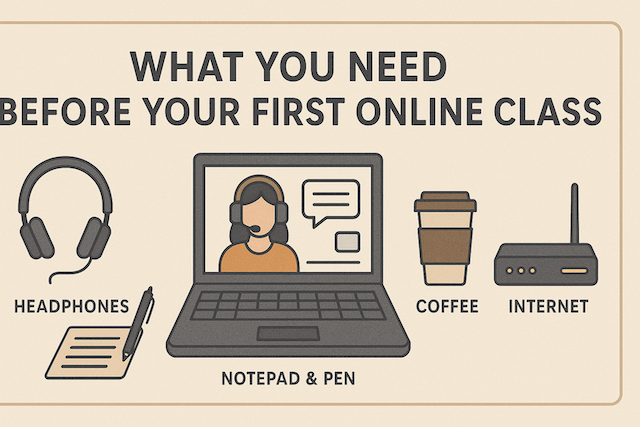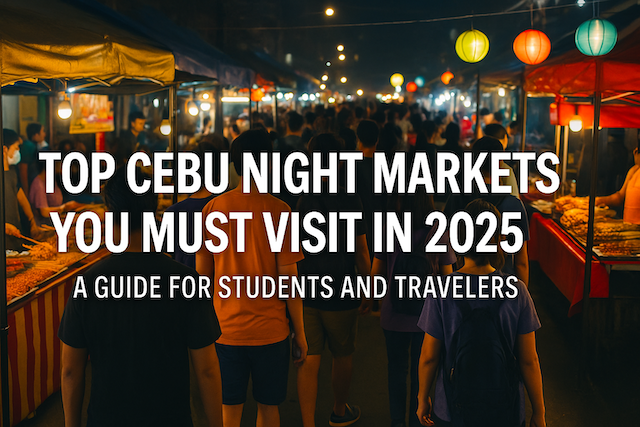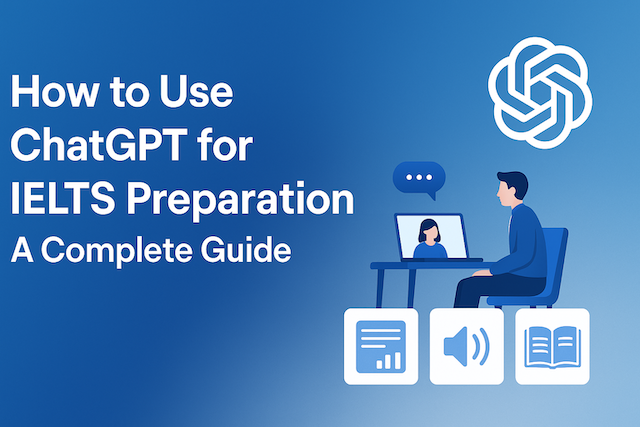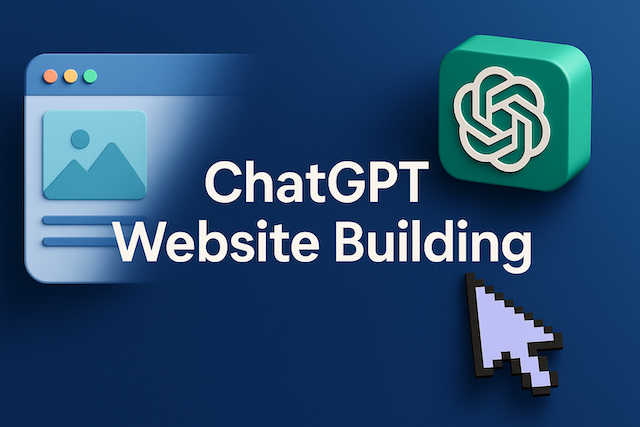Contents
- What You Need Before Your First Online Class
- 1. Reliable Internet Connection
- 2. A Good Computer or Device
- 3. Headphones or Headset with Microphone
- 4. Webcam Setup and Lighting
- 5. Quiet and Comfortable Study Space
- 6. Class Platform and Software Setup
- 7. Notetaking Tools
- 8. Time Management and Schedule
- 9. Mindset and Self-Discipline
- 10. Backup Plan for Technical Issues
- 11. Course Materials and Login Information
- 12. Digital Etiquette and Communication
- 13. Test Everything in Advance
- 14. Stay Organized and Motivated
- Conclusion
- FAQs
- What internet speed do I need for my first online class?
- Which device works best: laptop, desktop, tablet, or phone?
- What basic specs should my computer have?
- Do I need a headset, or are built-in speakers and mic okay?
- How should I set up my camera and lighting?
- Which apps should I install and test beforehand?
- How do I prepare my study space?
- What files or materials should I have ready?
- What are the essentials of online class etiquette (netiquette)?
- How do I manage time and avoid distractions?
- What should I do if my internet or power goes out?
- How can I participate effectively in my first session?
- What privacy and security steps should I take?
- How do I take effective notes online?
- What should I do in the 24 hours before class?
- How can I stay motivated beyond the first class?
- What accessibility options can help?
- How do I communicate with my instructor and classmates?
- What common first-day mistakes should I avoid?
What You Need Before Your First Online Class
Starting your first online class can feel both exciting and a little intimidating. Unlike traditional classrooms, online learning requires a mix of preparation, discipline, and technical readiness. Whether you’re taking an English course, attending university lectures, or joining a professional skills class, being prepared makes all the difference.
In this comprehensive guide, we’ll go over everything you need before your first online class — from equipment and internet setup to mindset, environment, and study habits — so you can start strong and stay confident.
1. Reliable Internet Connection
The foundation of every successful online class is a stable and fast internet connection. Without it, even the best computer or the most engaging teacher won’t help much.
Recommended Speed
-
Minimum: 5 Mbps download and 2 Mbps upload
-
Ideal: 15 Mbps or higher for HD video and group sessions
If possible, use a wired Ethernet connection instead of Wi-Fi. It’s more stable and less likely to drop during class. If you must use Wi-Fi, stay close to your router or consider using a Wi-Fi extender to improve signal strength.
Tips to Optimize Your Connection
-
Close unnecessary tabs and apps before class.
-
Ask family members not to stream videos or play online games during your lesson.
-
Run a speed test (like Speedtest.net) before each session.
2. A Good Computer or Device
While most online classes can run on a smartphone, using a laptop or desktop is far more effective. You’ll need a larger screen for slides, writing exercises, and interacting with your teacher.
Minimum System Requirements
-
Operating System: Windows 10+, macOS 10.15+, or Chrome OS
-
RAM: At least 4GB (8GB or more recommended)
-
Processor: Intel i3 or equivalent for smooth video and multitasking
-
Camera: Built-in or external webcam (720p or higher)
-
Microphone: Built-in mic or external headset mic for clear audio
If your course involves video editing, design, or coding, you might need a stronger processor and graphics capability.
3. Headphones or Headset with Microphone
Clear communication is crucial in online learning. Background noise and poor audio can easily disrupt lessons.
A good pair of headphones with a built-in microphone eliminates echo and ensures your teacher hears you clearly. Over-ear or on-ear headsets tend to have better noise isolation compared to earbuds.
Recommended Brands
-
Logitech H390 (USB)
-
Jabra Evolve Series
-
Razer Kraken or Corsair HS Series for comfort and quality
If you’re on a budget, even wired phone earphones can work — just make sure the microphone is functional and you test it beforehand.
4. Webcam Setup and Lighting
In many classes, your teacher will want to see your face to improve communication and engagement.
Lighting Tips
-
Sit facing a window for natural light, not with your back to it.
-
If studying at night, use a ring light or desk lamp with soft white light.
-
Avoid harsh shadows or dark rooms — they can make it hard for your teacher to read facial cues.
Camera Position
-
Keep the camera at eye level to simulate face-to-face interaction.
-
Clean the lens occasionally for a clearer picture.
5. Quiet and Comfortable Study Space
Your environment affects focus, motivation, and performance. A noisy or messy area can distract you and lower productivity.
Ideal Study Setup
-
A quiet room or corner where you won’t be interrupted
-
A comfortable chair and desk
-
Proper lighting and ventilation
-
Minimal clutter on your desk
If you live in a shared home, inform others about your class schedule so they won’t disturb you during sessions.
You can also use tools like noise-canceling headphones or white noise apps if background sounds are unavoidable.
6. Class Platform and Software Setup
Each online school or tutor might use a different platform — Zoom, Google Meet, Microsoft Teams, or a proprietary app.
Before Your First Class
-
Install and test the required app (Zoom, Skype, etc.).
-
Log in at least 15 minutes early to check your camera and mic.
-
Familiarize yourself with key features: mute/unmute, screen share, chat, and reactions.
Some schools also use Learning Management Systems (LMS) like Moodle or Canvas. Check for course materials, assignments, and announcements there.
7. Notetaking Tools
Even in online learning, taking notes manually or digitally helps you remember lessons better.
Digital Note Options
-
Google Docs or Notion for searchable, cloud-based notes
-
OneNote or Evernote for organized study topics
-
Obsidian for linking ideas and tracking learning progress
If you prefer handwriting, keep a dedicated notebook for each subject or course.
8. Time Management and Schedule
Without a physical classroom, it’s easy to lose track of time or procrastinate. To stay consistent, treat online learning like attending an in-person class.
Time Management Tips
-
Use a digital calendar (Google Calendar or Apple Calendar).
-
Set reminders 10–15 minutes before class.
-
Allocate regular study blocks for review and assignments.
-
Avoid multitasking during class — stay focused on one screen.
Creating a routine helps your brain recognize that “it’s study time.”
9. Mindset and Self-Discipline
Online learning requires self-motivation. Without a teacher physically present, you must take ownership of your learning.
Cultivate the Right Mindset
-
Approach every class as if you’re in a real classroom.
-
Turn on your camera to stay engaged.
-
Participate actively — ask questions and share thoughts.
-
Be patient with yourself; online learning takes adjustment.
Remember: success in online classes often depends more on attitude than technology.
10. Backup Plan for Technical Issues
Even with the best setup, issues can happen — power outages, unstable connections, or app crashes.
Have a Plan B
-
Keep your teacher’s email or chat contact handy.
-
Use a mobile hotspot if your main internet fails.
-
Charge your devices fully before class.
-
Save notes offline if your platform needs the internet to access materials.
Preparedness ensures you can recover quickly and minimize lost learning time.
11. Course Materials and Login Information
Before your first session, double-check that you have everything your instructor provided.
Common Requirements
-
Course syllabus or outline
-
Reading materials or textbooks (digital or printed)
-
Access codes or login credentials
-
Assignment schedule and grading policies
Having these ready prevents confusion and shows professionalism.
12. Digital Etiquette and Communication
Online learning has its own rules of politeness, often referred to as “netiquette.”
Basic Etiquette Rules
-
Always mute your mic when not speaking.
-
Dress appropriately if your camera is on.
-
Avoid eating, walking around, or doing other tasks during class.
-
Use respectful language in chat messages.
-
Be on time — punctuality matters even online.
Small gestures of respect make classes smoother and more enjoyable for everyone.
13. Test Everything in Advance
Your first class is not the time to discover that your microphone doesn’t work. Run a full check the day before.
Quick Checklist
-
Internet speed: ✅
-
Webcam and mic: ✅
-
Platform login: ✅
-
Study space setup: ✅
-
Notes and materials ready: ✅
This dry run helps you feel confident and eliminates first-day stress.
14. Stay Organized and Motivated
Finally, online learning rewards consistency. Build small habits that keep you motivated and on track.
Simple Habits
-
Review your notes right after each class.
-
Set weekly goals.
-
Track your progress with digital tools.
-
Reward yourself after completing modules or tests.
By staying organized, you’ll quickly adapt and enjoy the flexibility online learning offers.
Conclusion
Your first online class is the start of an exciting journey — one where you control your time, pace, and learning environment. With the right setup, mindset, and preparation, you’ll not only perform well but also enjoy the process.
Think of your first session as a rehearsal for success: the smoother it goes, the more confident you’ll feel moving forward. Get your space ready, test your tools, and approach the experience with curiosity and commitment.
Online learning isn’t just a convenience — it’s an opportunity to grow independently and master self-discipline, one class at a time.
FAQs
What internet speed do I need for my first online class?
For most live classes, aim for at least 5 Mbps download and 2 Mbps upload; 15 Mbps+ is ideal for HD video, screen sharing, and breakout rooms. If possible, use a wired Ethernet connection for stability. If you must use Wi-Fi, sit near the router, limit other streaming on your network, and close bandwidth-heavy apps during class.
Which device works best: laptop, desktop, tablet, or phone?
A laptop or desktop is best because you can view slides, take notes, and multitask more efficiently on a larger screen. Tablets are fine for viewing, but typing and file management can be slower. Phones should be a last resort for joining briefly or as a backup when your main device fails.
What basic specs should my computer have?
Use Windows 10/macOS 10.15 (or newer), at least 8 GB of RAM for smooth video calls, and a modern dual-core processor (e.g., Intel i3/Ryzen 3 or better). Ensure you have a webcam (720p+), microphone, and speakers or headphones. Keep 10–20 GB of free storage for downloads and recorded sessions.
Do I need a headset, or are built-in speakers and mic okay?
Built-ins work, but a wired USB or 3.5 mm headset with a boom mic greatly improves clarity and reduces echo. If you prefer earbuds, choose ones with an inline mic. Always test audio in the conferencing app and enable noise suppression if available.
How should I set up my camera and lighting?
Place the camera at eye level, about an arm’s length away, with your face centered. Face a window or a soft white lamp; avoid strong backlight. Keep the background tidy or use a neutral virtual background if allowed. Wipe the lens before class for a crisper image.
Which apps should I install and test beforehand?
Install the specified video platform (e.g., Zoom, Google Meet, Microsoft Teams) and log in. Test mic, camera, screen share, and chat. If your course uses an LMS (e.g., Canvas, Moodle), bookmark it, verify credentials, and preload required plugins or desktop apps (PDF reader, office suite, note app).
How do I prepare my study space?
Choose a quiet, well-lit area with a stable surface for your device. Use a supportive chair, keep water within reach, and minimize clutter. Tell housemates your schedule, silence your phone, and disable nonessential notifications on your computer during class.
What files or materials should I have ready?
Download the syllabus, slides, and readings; store them in a clearly labeled folder for the course. Keep your login credentials handy in a password manager. Prepare a note-taking tool (notebook, Google Docs, OneNote, or Notion) and create a template for class date, agenda, key points, questions, and action items.
What are the essentials of online class etiquette (netiquette)?
Join on time, mute when not speaking, and use concise, respectful language in chat. Turn on your camera when requested to build rapport. Avoid multitasking (email, messaging) and eating on camera. Use the “Raise Hand” feature for questions, and keep your display name professional.
How do I manage time and avoid distractions?
Block your calendar with class and study sessions; set reminders 10–15 minutes before start. Close irrelevant tabs, enable “Do Not Disturb,” and keep only the slides, LMS, and notes open. Consider Pomodoro (25/5) for pre-class review and post-class consolidation.
What should I do if my internet or power goes out?
Have a backup plan: tether via mobile hotspot, move closer to the router, or switch to audio-only to save bandwidth. Keep your device charged and a power bank nearby. Inform the instructor via LMS message or email, and review the recording or slides afterward to catch up.
How can I participate effectively in my first session?
Skim the syllabus and first lesson slides before class. Prepare one question and one insight related to the topic. Participate early in chat or verbally—brief, focused contributions build confidence. Take timestamped notes, star action items, and capture open questions to ask at the end.
What privacy and security steps should I take?
Keep your OS and conferencing app updated. Use strong, unique passwords and enable MFA on the LMS if offered. Be mindful of screen sharing—close personal windows and hide notifications. Use headphones in shared spaces to protect class discussions.
How do I take effective notes online?
Adopt a structure like Cornell or bullet-action format. Write brief summaries per section, tag key terms, and note follow-ups (e.g., “Review Chapter 2 examples”). After class, add a 3–5 sentence recap and convert highlights into tasks on your to-do list or calendar.
What should I do in the 24 hours before class?
Run a quick checklist: speed test, audio/video test, app logins, file access, and device charging. Queue the meeting link and slides, clear your desk, and set a water bottle nearby. Skim the first reading for 10–15 minutes to activate prior knowledge.
How can I stay motivated beyond the first class?
Set weekly goals tied to outcomes (e.g., “complete Unit 1 quiz ≥ 85%”). Track progress in a simple dashboard (dates, modules, scores). Reward milestones, schedule peer study sessions, and ask your instructor for feedback in week one to calibrate your approach early.
What accessibility options can help?
Turn on live captions if available, request slide decks in advance, and adjust playback speed on recordings. Use keyboard shortcuts, blue-light filters, and larger text scaling for comfort. If you need accommodations, email the instructor or support office before the first session.
How do I communicate with my instructor and classmates?
Use the LMS messaging or designated channels (email, forum, chat). Write clear subject lines, include your course and section, and keep messages concise with bullet points for questions. For group work, agree on tools (Docs, Drive, or Teams) and deadlines on day one.
What common first-day mistakes should I avoid?
Don’t wait until class time to install software or find the link. Avoid joining from a noisy, backlit spot, or leaving notifications on. Don’t multitask; your comprehension will drop. Finally, don’t skip the quick mic/camera test—most issues are preventable with a 2-minute check.
Online English Learning Guide: Master English Anytime, Anywhere