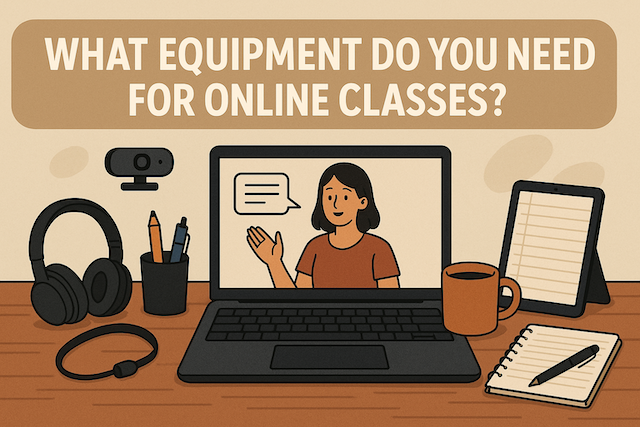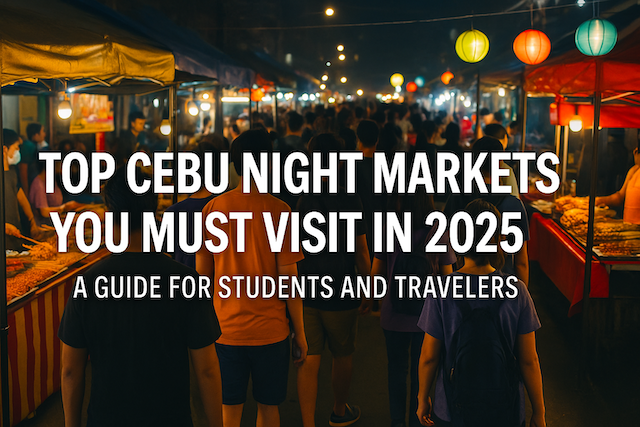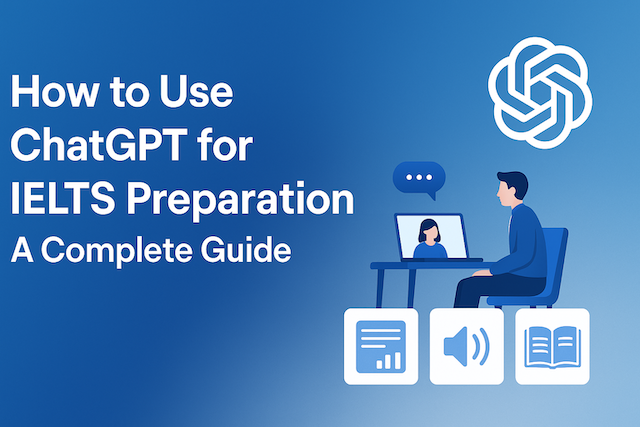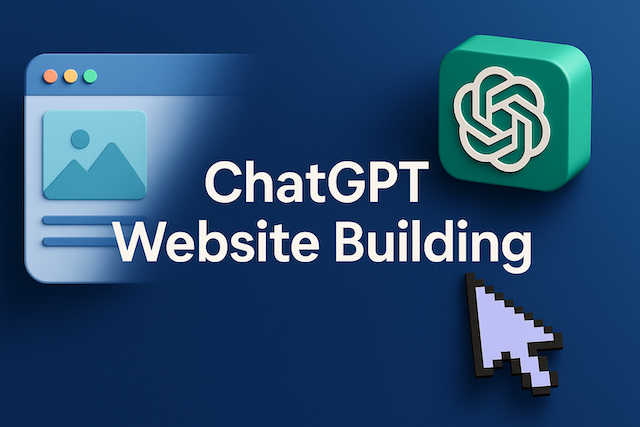Contents
- What Equipment Do You Need for Online Classes?
- The Importance of Having the Right Equipment
- Essential Equipment for Online Classes
- Optional but Helpful Equipment
- Software and Tools You Should Install
- Tips to Maintain Your Online Learning Equipment
- Budgeting Tips for Students
- Final Thoughts
- What are the absolute essentials for attending online classes?
- Do I need a high-end laptop, or will a budget device work?
- What internet setup is best for smooth video classes?
- Is a dedicated webcam necessary if my laptop already has one?
- What kind of microphone or headset should I choose?
- How should I set up lighting for a professional look on camera?
- What ergonomic gear helps during long classes?
- Do I need backup power or a secondary device?
- Which software tools should I install before class?
- How can I reduce background noise and echo?
- What’s the best way to organize my study space and cables?
- How do I test my setup before an important class or exam?
- What budget tips help me prioritize purchases?
- How do I stay secure and protect my privacy during classes?
What Equipment Do You Need for Online Classes?
Online learning has become one of the most convenient and effective ways to study — whether you’re taking English lessons, attending university lectures, or joining professional training programs. But to make the most of your online classes, having the right equipment is essential. The right setup not only improves your learning experience but also helps you stay focused, confident, and professional during video sessions.
In this guide, we’ll cover everything you need to attend online classes effectively, from basic must-haves to optional upgrades that can boost your productivity and comfort.
The Importance of Having the Right Equipment
Before listing the items, it’s worth understanding why the right equipment matters. Online classes depend on technology — your computer, internet, and peripherals all work together to create a smooth experience. Poor equipment can lead to interruptions, lag, and distractions that harm your focus and learning outcomes.
Good equipment ensures:
-
Clear communication: You can hear your teacher and classmates easily and be heard clearly.
-
Stable connection: Classes run smoothly without interruptions or dropped calls.
-
Professional impression: Especially important for adult learners and professionals.
-
Comfort: Proper ergonomics prevent fatigue and discomfort during long sessions.
Essential Equipment for Online Classes
1. A Reliable Computer or Laptop
Your computer is the heart of your online learning setup. It should be powerful enough to handle video conferencing software, documents, and multiple browser tabs without lagging.
Recommended specs:
-
Processor: Intel i5 or AMD Ryzen 5 and above
-
RAM: Minimum 8 GB (16 GB for heavy multitasking)
-
Storage: SSD (Solid State Drive) for faster performance
-
Operating System: Latest version of Windows, macOS, or Linux
Laptop vs. Desktop:
-
Laptop: Portable, convenient for flexible learning environments.
-
Desktop: Better performance for the same price, ideal for a fixed study space.
If you use a tablet, make sure it supports video calling apps like Zoom, Google Meet, or Microsoft Teams, and can connect to a keyboard for typing.
2. A High-Speed Internet Connection
A stable and fast internet connection is critical. Without it, your video may freeze or drop during classes.
Minimum recommended speed:
-
Download speed: 10 Mbps
-
Upload speed: 5 Mbps
For high-quality video (especially HD or group classes), aim for at least 25 Mbps download and 10 Mbps upload.
Tips for better connection:
-
Use a wired Ethernet cable instead of Wi-Fi when possible.
-
Avoid downloading large files during class.
-
Keep your router close to your study area.
-
Restart your router occasionally to maintain speed.
3. A Quality Webcam
Video communication is an important part of online learning. A clear webcam helps you engage with your teacher and classmates.
Options:
-
Built-in webcam: Most laptops include one, but image quality may be low.
-
External USB webcam: Offers higher resolution (1080p or 4K) and better low-light performance.
Recommended features:
-
Resolution: 1080p full HD
-
Frame rate: 30–60 fps
-
Auto-focus and light correction
If you attend online English classes or business meetings, a good webcam helps you appear professional and confident.
4. A Good Headset with Microphone
Audio clarity is just as important as video quality. You should be able to hear your instructor clearly — and they should be able to understand you without background noise.
Why a headset is better than built-in laptop audio:
-
Reduces echo and background noise
-
Provides better sound isolation
-
Keeps your hands free
Types to consider:
-
USB headsets: Reliable connection and good microphone quality.
-
Bluetooth headsets: More mobility, but watch for battery life and latency.
-
Wired earphones with mic: Simple and affordable for beginners.
Tip: Choose a headset with noise-cancelling features if you live in a noisy environment.
5. A Stable Power Supply or Backup Battery
Power interruptions can disrupt your classes, especially in areas with unstable electricity.
Suggestions:
-
Use a laptop with good battery life (at least 6 hours).
-
Keep your charger plugged in during class.
-
Consider a UPS (Uninterruptible Power Supply) for desktop computers.
-
A portable power bank can help keep mobile devices charged.
6. A Comfortable Study Space
A quiet, well-lit, and organized environment enhances your concentration and motivation.
Essentials:
-
Desk and chair: Choose ergonomic furniture to maintain good posture.
-
Lighting: Natural light is best, but you can use an LED lamp with adjustable brightness.
-
Background: Keep it tidy or use a virtual background for professional appearance.
-
Temperature and ventilation: Ensure the room is comfortable and not too hot or cold.
If possible, dedicate a small corner in your room as your “learning zone.”
7. A Backup Device
Technology can fail — it’s wise to have a backup device ready.
Examples:
-
A smartphone with Zoom or Google Meet apps
-
A tablet with keyboard attachment
-
An old laptop that still functions
Even if you don’t use them regularly, these backups can save you when your main computer crashes or the power goes out.
Optional but Helpful Equipment
1. External Monitor
A second screen allows you to view study materials, take notes, or join group chats simultaneously without constantly switching tabs.
Ideal for:
-
Students attending long lectures
-
Professionals taking advanced online training
-
Teachers or tutors managing multiple tools at once
2. External Keyboard and Mouse
If you use a laptop for long hours, external peripherals improve comfort and ergonomics.
Wireless options help keep your desk tidy and reduce cable clutter.
3. Document Camera or Scanner
For teachers and students who need to show physical documents, drawings, or handwritten notes, a document camera or scanner is extremely useful.
You can easily display pages during live lessons or submit assignments digitally.
4. External Microphone
For learners creating presentations or language recordings (e.g., English pronunciation practice), a dedicated USB microphone can significantly improve audio clarity.
Popular types:
-
Condenser microphone: Great for clear voice recording.
-
Dynamic microphone: Better in noisy environments.
5. Webcam Lighting (Ring Light)
Good lighting makes a huge difference in your video appearance.
A ring light placed behind your webcam can provide even illumination and prevent shadows.
Tip: Use a soft white or warm light that matches your natural skin tone.
6. Laptop Stand
A stand raises your laptop screen to eye level, reducing neck strain and improving camera angle during classes.
Choose one with adjustable height and good airflow to prevent overheating.
7. External Storage
An external hard drive or cloud storage (Google Drive, Dropbox, OneDrive) helps you keep your study materials organized and backed up.
Bonus tip:
Always name and organize your folders by subject or class to find files quickly.
Software and Tools You Should Install
Even the best hardware is incomplete without the right software. Make sure your setup includes:
-
Video conferencing apps: Zoom, Microsoft Teams, Google Meet, or Skype
-
Office suite: Microsoft Office, Google Workspace, or LibreOffice
-
Note-taking tools: Notion, Evernote, or OneNote
-
Cloud storage: Google Drive, Dropbox, or iCloud
-
Security software: Updated antivirus or system protection
These programs help you communicate, collaborate, and stay organized.
Tips to Maintain Your Online Learning Equipment
Your setup needs regular care to stay reliable. Here are some simple maintenance tips:
-
Update your software regularly for security and performance.
-
Clean your devices (keyboard, screen, webcam lens) weekly.
-
Store cables properly to avoid damage.
-
Restart your computer every few days to clear temporary files.
-
Back up important files regularly to avoid data loss.
Proper maintenance saves you from stress and technical problems during exams or important lessons.
Budgeting Tips for Students
You don’t need to buy everything at once. Start with the essentials (computer, internet, headset), then upgrade gradually as your needs and budget allow.
Budget strategy:
-
Prioritize performance: A reliable laptop is a better investment than a fancy webcam.
-
Use what you already have: Smartphones and tablets can serve as temporary setups.
-
Look for student discounts: Many tech companies offer special deals for learners.
-
Buy refurbished or second-hand gear: A great way to save without sacrificing quality.
Final Thoughts
Online learning offers incredible flexibility and opportunities — but only if your equipment supports it. A good setup doesn’t need to be expensive; it just needs to be reliable, comfortable, and suited to your needs.
With the right computer, stable internet, quality audio-visual tools, and a quiet study space, you’ll be well-prepared to learn effectively from anywhere in the world.
Remember, online classes are not just about technology — they’re about creating the perfect environment where learning can thrive.
Invest smartly, stay organized, and your online learning experience will be smooth, productive, and enjoyable.
What are the absolute essentials for attending online classes?
At minimum, you need a reliable computer (laptop or desktop), a stable internet connection, and audio gear that lets you hear and be heard clearly. Add a webcam for video-based classes. Your computer should have at least an Intel i5/AMD Ryzen 5 (or equivalent), 8 GB RAM, and an SSD. Aim for internet speeds of 10 Mbps download and 5 Mbps upload or higher; 25/10 Mbps is better for HD video. A wired headset with a built-in microphone helps prevent echo and background noise.
Do I need a high-end laptop, or will a budget device work?
You don’t need a premium machine. A midrange laptop with an i5/Ryzen 5, 8–16 GB RAM, and SSD storage is sufficient for video calls, documents, and multiple tabs. If you do design, data analysis, or coding with heavy compiles, consider 16 GB RAM and a stronger CPU. For tight budgets, refurbished or business off-lease laptops offer good value. Tablets can work for light tasks, but pairing them with a keyboard and stand improves ergonomics and typing speed.
What internet setup is best for smooth video classes?
Use a wired Ethernet connection whenever possible; it’s more stable than Wi-Fi. If you must use Wi-Fi, place your router close to your study area, switch to the 5 GHz band to reduce interference, and keep other devices from streaming during class. Restart the router weekly and update its firmware periodically. If your connection is shared, consider upgrading your plan or using Quality of Service (QoS) features to prioritize video apps.
Is a dedicated webcam necessary if my laptop already has one?
Not always. Built-in webcams are fine for casual use, but an external USB webcam (1080p, 30–60 fps, autofocus, and low-light correction) gives sharper, clearer video and better color in dim rooms. If you frequently present or attend interviews, the upgrade is worth it. Otherwise, improve your lighting first—it often makes a bigger difference than camera resolution.
What kind of microphone or headset should I choose?
A wired USB headset is the simplest, most reliable option for clear audio. Choose a cardioid or noise-canceling mic to reduce background sounds. Bluetooth headsets are convenient but can introduce latency and require battery management. If you record presentations or practice speaking, a USB condenser microphone can deliver studio-like clarity; pair it with closed-back headphones to prevent echo.
How should I set up lighting for a professional look on camera?
Face a window for soft, even light. If natural light is inconsistent, use an LED desk lamp or ring light placed slightly above eye level, angled toward your face. Avoid backlighting from bright windows behind you. Balance color temperatures—mixing warm and cool bulbs can make your skin tone look odd. Clean your webcam lens weekly for a crisp image.
What ergonomic gear helps during long classes?
Use a comfortable, adjustable chair that supports your lower back, and place your screen at eye level using a laptop stand or external monitor. Keep elbows at about 90 degrees with an external keyboard and mouse. Follow the 20-20-20 rule: every 20 minutes, look 20 feet away for 20 seconds. Consider a footrest and ensure good ventilation to reduce fatigue.
Do I need backup power or a secondary device?
It’s smart to have a plan. Keep your laptop plugged in during class, and if you use a desktop, a small UPS (uninterruptible power supply) can prevent sudden shutdowns. Charge a phone or tablet beforehand as a fallback for joining calls if your primary device fails. Store essential links and meeting codes in the cloud so you can switch devices quickly.
Which software tools should I install before class?
Install the video platform your school uses (Zoom, Google Meet, or Microsoft Teams) and keep it updated. Have an office suite (Microsoft 365, Google Workspace, or LibreOffice), a note-taking tool (OneNote, Notion, or Evernote), a PDF editor, and cloud storage (Drive, Dropbox, or OneDrive). Enable automatic updates and turn on basic security: OS updates, antivirus, and a strong password manager with two-factor authentication.
How can I reduce background noise and echo?
Wear a headset to isolate your microphone from your speakers. Choose a quiet room, close doors and windows, and place soft materials (rugs, curtains) to absorb reflections. In your conferencing app, enable noise suppression and echo cancellation. Mute when not speaking. If noise is unavoidable, consider a dynamic microphone or directional mic that rejects off-axis sound.
What’s the best way to organize my study space and cables?
Dedicate a consistent “learning zone.” Use a simple monitor riser or stand to free desk space, and route cables through clips or a cable sleeve. Label chargers and adapters. Keep a small tray for essentials: headset, pens, sticky notes, and a backup USB drive. Store class materials in cloud folders by course and date to find files quickly on any device.
How do I test my setup before an important class or exam?
Run a full dress rehearsal at least a day prior: update your OS and apps, reboot, check internet speeds, and make a test call to verify camera framing, lighting, and mic levels. Close heavy apps, disable unnecessary startup programs, and keep only essential tabs open. Prepare offline copies of slides and documents in case you lose connectivity.
What budget tips help me prioritize purchases?
Invest first in reliability: a midrange laptop, stable internet, and a wired headset. Next, improve comfort with a laptop stand, external keyboard/mouse, and better lighting. Add an external webcam or microphone only if your current quality limits participation or professionalism. Look for student discounts, refurbished gear, and seasonal sales, and upgrade gradually as your needs grow.
How do I stay secure and protect my privacy during classes?
Use unique passwords and two-factor authentication for school accounts. Keep your OS, browser, and conferencing app updated. Be mindful of what’s visible on camera; blur your background if needed. Avoid sharing your screen with personal tabs or notifications open. Back up critical files to encrypted cloud storage and log out of shared devices after use.